by Regina Sutton
Gaming is the act of participating in an activity with rules. It is performed either alone or with a group of people. Aside from the fun aspect of gaming, games were played to choose a better team or individual. This was however during ancient times.
The whole activity of gaming became better over the years. Not long, the first video game was created. This means that games can now be played on electronic devices. These electronic devices are also known as game consoles.
The use of game consoles has rapidly increased with time. Even at that, people depend on PCs for playing games. Many might have their reasons as to why they use PCs for gaming. Well, it might be due to PC's versatility. Aside from the excitement games create, recording and sharing your gameplay with friends can be more exciting.
One way to go about recording your gameplay is through streaming. However, streaming requires lots of data connection and high bandwidth. The good news is that things have been made easier with the development of game recording software. Today, we would be reviewing the best game recording software you can use to record gameplay on your Windows PC. So instead of wasting lots of data and time streaming, you can now record your gameplay easily.
Contents
Recording your gameplay can be fun. However, bear in mind that only a few of these software compress videos at high quality. This means that a reasonable amount of storage space should be available on your hard drive before performing a record. Below is the list of the best game recording software to record your gameplay
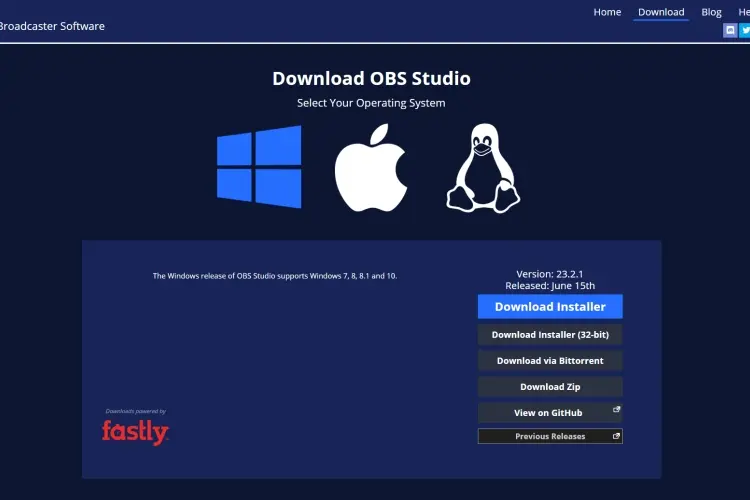
Open Broadcaster Software or OBS sits at the very top among the best game recording software. It is used to record gameplay. It can also stream gameplay alongside. OBS is open-source. This means that you can modify the functions and features of the software. It also ranks among the best software because of its flexibility and clean interface.
Once OBS is installed on your Windows PC, you don't need to make changes or any special modification to its setting. You just have to make a selection of the source you'd like to record and then start recording. However, there are patterns you can get accustomed to in using OBS.
OBS can record in FLV and MP4 formats. It also uses the GPU (Graphics Processing Unit) of your PC to stream gameplay in High-Quality. OBS records at a ratio of 1:1. This means that it records at the same ratio as the panel of your PC. Aside from video recording, OBS packs features like Custom Watermarks, Push-to-Talk mode, and Picture-in-picture mode.
During our review, we noticed that OBS's UI is not totally user-friendly. Aside from this, we also noticed some additional features. These features are listed below.
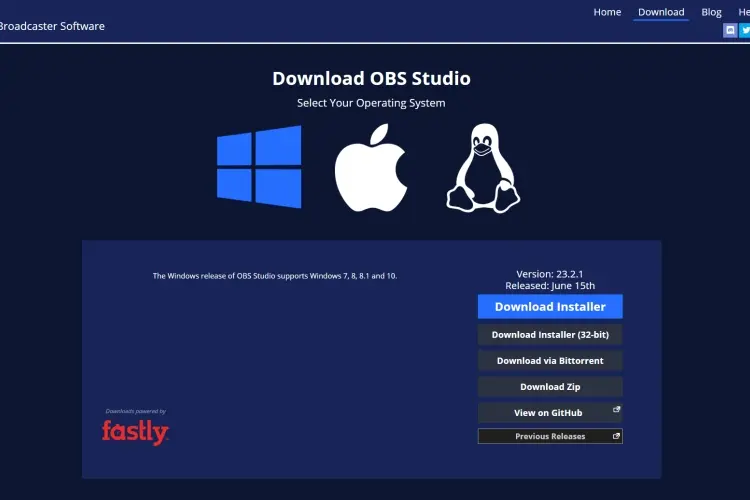
· Synchronizes across platforms.
· Presence of several plugins.
· It supports several live streaming platforms.
· Vast community support.
Minimum System Requirements
· Windows 7, 8, 8.1, and 10
· At least 1GB ram
· At least 250MB GPU
· Direct X 11
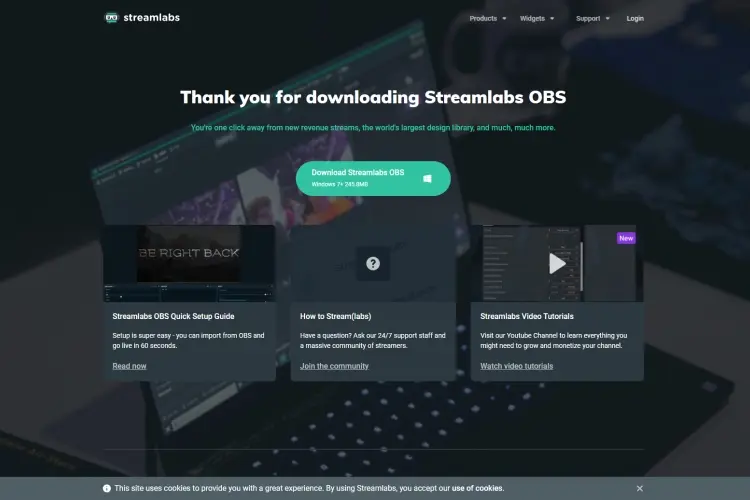
If you're new to gameplay recording, then Streamlabs OBS is the best software for you. This is because it is simple and user-friendly. Streamlabs OBS is a platform for recording and streaming activities on your Windows PC. It has lots of features that make it stand out among other software. It also has features useful for recording gameplay. Once registered on Streamlabs Website, you'll be provided with an account that connects to the software.
As long as the software is connected to the Streamlabs account, you'll be able to perform functions like importing tools from Streamlabs Website. You no longer need to copy and paste URLs anymore. Streamlabs OBS looks very much like the original OBS but with an easy-to-use interface.
Additional Features of Streamlabs OBS
· Presence of a cloud feature that saves settings and resources.
· It is stress-free and easy to use.
· Presence of several plugins.
· Presence of unrestricted access in using Streamlabs
Minimum System Requirements
· Windows 7, 8, 8.1, and 10
· At least 1GB ram
· At least 250MB GPU
· Direct X 11
Streamlabs OBS is free and easy to download.
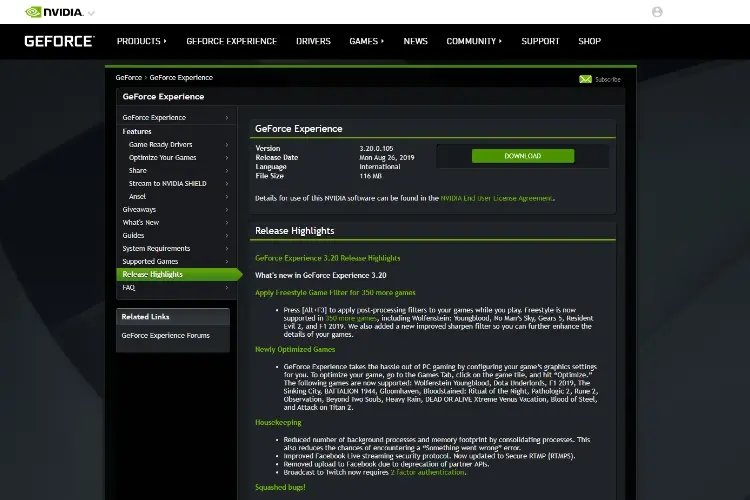
This software is majorly for those who own a Windows PC with Nvidia GPU. if you own an Nvidia GPU PC, you'd have come across some messages telling you to install the GeForce Experience. This software updates your Nvidia drivers and packs some interesting features like Nvidia Shadowplay. It also handles video encoding with the use of the Nvenc GPU. This means that it does not require much of the CPU power.
The Nvidia GeForce Experience records gameplay easily and at the same resolution as the display of your PC. This means that if the panel of your PC is in 4K, then Nvidia GeForce would record in 4K. Nvidia GeForce does not cost a penny to download. It is also the best to use for recording your gameplay. Nvidia GeForce Experience is a must-try if you have an Nvidia GPU.
There are some things to note before using the Nvidia GeForce Experience. It doesn't support any other GPU. It also lacks some features compared to other game recording software. Aside from these cons, the Nvidia GeForce Experience is free to use, simple and straightforward.
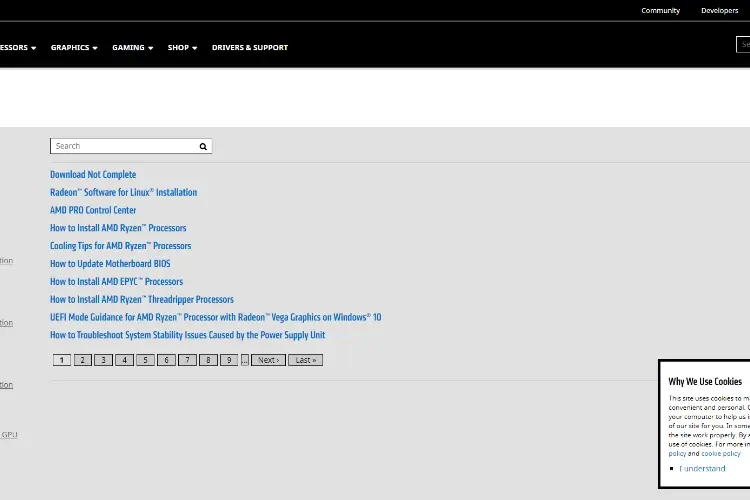
To some people, AMD does not need an introduction. But if you're just hearing it, there is no need to panic. AMD is a company that produces graphics panels for PCs. AMD Relive is exclusive to the AMD card. It is used to record gameplay. Similar to Nvidia, AMD uses the GPU for its processes and saves the CPU's power for some other processes.
AMD Relive has about 5 to 20 percent impact on frame rates. However, it can be reduced when it comes to setting up complex streaming. The software comes with features like upscaling, 4K recording, and 1080p recording. One peculiar thing about AMD Relive is that you can record at 4K UHD while playing at 1080p.
AMD Relive is free to use and easy to set-up. It is exclusive to AMD GPUs.
Compatibility
AMD Relive is compatible with 500 Series Graphics products, RX Vega supported on 64-bit Windows 7 and 10. It also has compatibility with Radeon Pro, Radeon RX 400 Series, and Radeon R9 Fury supported on 64-bit Windows 7, 8.1, and 10.
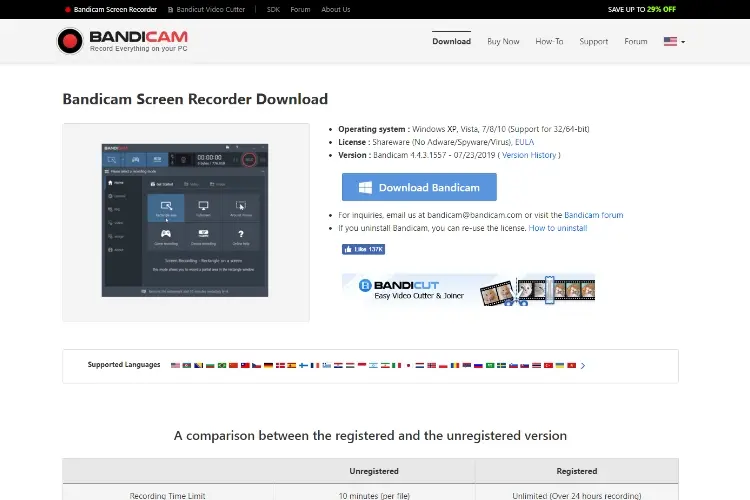
Bandicam is top-notch when it comes to screen recording. It is a widely known software for taking screen records. Bandicam is lightweight software. Due to its high frame rates and bitrates support, Bandicam comes in handy when it comes to recording games.
The frame rates and resolutions of Bandicam can be modified during video recording. Videos can be recorded at high quality up to 4K Ultra HD. One of the most outstanding features of Bandicam is the space management feature. This means that Bandicam is capable of recording at high quality with a little amount of space consumed. You can choose to adjust your recordings for games and other activities on your PC. You can also choose to increase or decrease the size of the recording window.
Bear in mind that as this is the best screen recording software, it is not free to use. Although it has a free trial that lets you use the software for a while before purchasing it. You might also encounter some lags in the videos that have been recorded. Aside from this, Bandicam is a great choice.
Additional Features
· It supports several formats and codecs.
· Presence of a compression feature.
· It is capable of resizing the capture area of videos.
· Supports capturing videos in two different modes.
Minimum System Requirements
· Windows Vista, 7, 8, 8.1, and 10.
· At least 1GB Ram.
· Direct x 11 or more.
Price: about $60 for a license.
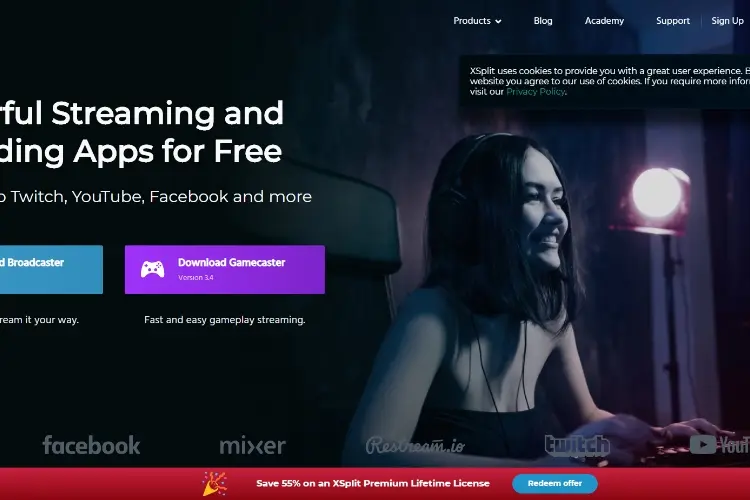
XSplit is one of the best game recording software out there. It is used for recording and streaming gameplay. It also has the capability of recording at high quality and resolutions. XSplit has a friendly interface. This interface makes it easy for a newbie to start recording without prior knowledge of the software. With a single click of a button, you can start recording your gameplay.
XSplit offers some rare features like watermarks, picture-in-picture mode, social media integration, and video annotations. It has an embedded video editor. This means that you can easily edit your recorded videos. You can also share your recorded videos with friends and everyone.
XSplit has a free version with lesser features and also a paid version with more features. Also, bear in mind that the prices of the paid version could get more expensive over time. Aside from this, XSplit Gamecaster is a great tool to use for recording gameplay.
Additional Features
· There are enough features on the free version to get you running.
· It provides you with options to stream all popular platforms or record locally.
· Availability of forums to help in solving issues.
Minimum System Requirements
· Windows 7, 8, 8.1, and 10.
· At least 1GB Ram.
· DirectX 11 or more.
There you have it; we have come to the end of our list today. The recording tools listed above gives you an intriguing experience when it comes to recording gameplay on your PC. There is no need to hold back. Go ahead to download the best software to record your gameplay today.

About Regina Sutton
Regina's blogging journey began several years ago when she started a personal blog as a creative outlet. Her unique perspective, combined with her ability to engage readers through her words, quickly gained attention and a loyal following. As her blog gained popularity, Regina expanded her content to cover various topics, including travel, lifestyle, fashion, and self-improvement.
 |
 |
 |
 |
Come here for FREE Gifts. We want to share some nice tips and great tricks. First, disable your adblocker for them
Once done, hit anything below
 |
 |
 |
 |