by Regina Sutton
Have you ever tried to download a game or an update? Have you received the error message ffxiv unable to download patch files? And were you upset that the download became interrupted in that way?
Well, if this has happened to you or is currently happening to you while downloading a patch file, this post is just for you.
In this case, a patch is a set of changes to a computer program (like a game) that should update, improve or fix a bug in the program. And you need to download this patch before you can apply to the program or game you want to use it for.
In this post, I will show you trusted and tested methods to fix the error message ffxiv unable to download patch files. Pay close attention to all the instructions or what steps to take and in what order.
Contents
Come along, let's fix something!
Even though I do not highly recommend this process because the firewall system there to serve as protection for your system from unauthorized access.
However, still, you should know that you may be getting the error message because your firewall is stopping the download of the patch file on security purposes.
Now that you are aware of the firewall system function, if you still want to turn it off while trying to understand the reason for the error message. You can turn off firewall system settings by following these steps:
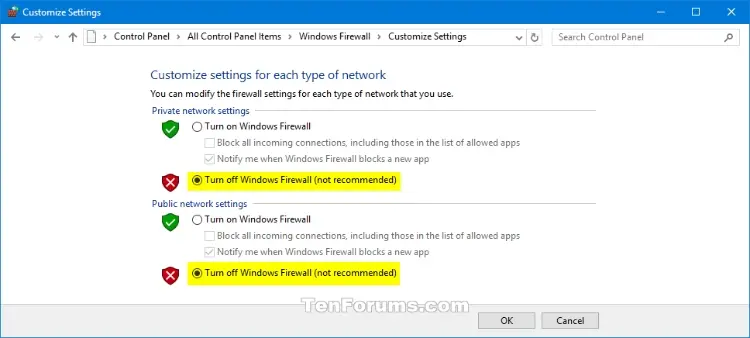
Step 1 - Search for Control Panel in the search bar on your desktop. Then, when you find it, open Control Panel
Step 2 - In Control Panel, open System and Security from the list of options to choose from
Step 3 - In System and Security, from the options available, choose Windows Defender Firewall.
Step 4 - When you do as the direction in step 3, it will open to a new page. You will find options to your left, from these options click on Turn Windows Defender Firewall on or off.
Step 5 - Now, to your right, you will find two options - Private network settings and Public network settings . For both of these options, tick the box for Turn off Windows Firewall (not recommended) . Then ENTER .
Step 6 - And now you have it, your firewall turned off.
After, you have followed these steps, if you choose or you want to turn Windows Defender Firewall back on, follow the steps up to Step 5. That is, open Control Panel , then click on System and Security and choose Windows Defender Firewall . When you have gotten this far, like in the steps to turn the firewall off, you click on Turn Windows Defender Firewall on or off . However, instead of turning off as you did in step 5, choose Turn on Windows Firewall . And by doing this you can have your firewall back on.
Remember that keeping your firewall on is highly recommended, as it protects from unauthorized access. So, do not keep it turned off for too long. After you have turned it off to allow you to download the patch file, turn it back on when the download is completion, to make sure your system stays protected.
With your firewall turned off using these steps, your download of patch files will no longer bring up an error message or become interrupted. If this does not still work, consider restarting your system to ensure that the changes become applied and try again.
But if after doing all we have told you to do as stated with Firewall settings, then you should try one of the other methods on this list.
A domain name system (DNS) server simply works to change the domain name (which humans easily recognize and remember) into IP addresses, which are more natural for the internet to recognize.
If you get an error message that reads unable to download the patch file, then I suggest you consider changing your DNS server to Google DNS server, Open DNS server or a category of servers called level 3 DNS server.
To make this change of DNS server, follow these steps carefully

Step 1 - At the same time, press the Windows Key and the alphabet 'X' (that is, Windows Key + Letter X )
Step 2 - By doing step 1 correctly, a list of options will pop on your desktop. Choose Network Connections
Step 3 - A dialogue box will pop up. On the right section in this dialogue box, look out for the option, Change Adapter Options or Change Adapter Setting . Then click on it.
Step 4 - A list of network connections will come up. Right-click on the WIFI connection that you are at the time connected to. Out of the options that then pops up, click on Properties.
Step 5 - A new dialogue box for WIFI properties will pop up. In this, select out the option Internet Protocol Version 4 (TCP/IPv4) . In the same dialogue box, click Properties.
Step 6 - Another dialogue box will appear. Check the box for Use the following DNS server address.
Step 7 - Enter in your DNS server address. Here are the DNS server addresses for the free options:
Google DNS server - 8.8.8.8 or 8.8.4.4
Open DNS server - 208.67.222.222 or 208.67.220.220
Step 8 - Click on OK
Step 9 - Again, press the Windows Key and the alphabet 'X' (that is, Windows Key + Letter X )
Step 10 - Out of the options that appear, click on Command prompt (Admin) to run.
Step 11 - In the command prompt dialogue box, type in ipconfig/flushdns . Then, ENTER.
Step 12 - Then type in ipconfig/release and ENTER.
Step 13 - Type in ipconfig/renew and ENTER
Step 14 - Restart your system.
By following these steps, the patch file should download without any interruption or error message. When you change your DNS server to one like Google DNS server or Open DNS server or any other level 3 DNS server, the ffxiv unable to download patch file message should stop, and it will fix and download with no interruption.
If after following this process, the patch file is still unable to download and you are still receiving the same error message, then you should try the other methods on the list.
Sometimes, you may receive an unable to download patch file error message because your internet service provider (ISP) is working to prevent the download or there are restrictions to the download of the file due to your location.
A Virtual Private Network (VPN) works to change your IP address and change the path or route the download follows. This way, if there is any restriction to download from a site based on your location, or from your internet service provider - with a VPN you get to by-pass this. And with a VPN, there will be no interruption to the file download or the error message unable to download patch file.
There are so many VPN services available to use, and they all go at different prices, some offering free services as well. Here are a few excellent VPN services to consider.
| VPN Service | Price |
| 12.95 USD/ month 59.95 USD (for 6 months) 99.95 USD/ year | |
| 11.95 USD/ month 83.88 USD/ year | |
| 12.99 USD / month 71.88 USD/ year | |
| Free 9.00 USD/ month 49.00 USD/ month | |
| 10.00 USD/ month 77.99 USD/ year |
Of course, there are many VPN to choose from. However, the ones stated on this list are well known for their great quality, security and speed.
By using any one of these VPN services, you should be able to download the patch file without the error message as the interruption and restrictions remove with a VPN by changing your IP address and your download route.
You shouldn't have to deal with the annoying message ffxiv unable to download patch files when you can use one of three methods we have on the list. By following the steps that we outlined carefully, it will be a walk in the park, super easy for sure.
Of course, other methods have also worked for people and on systems, but they are not as effective as these three main methods. Some of these other methods include - restarting your launcher, deleting the folder file in documents, or consider downloading using a completely different internet service provider (ISP).
Sometimes, you may have to use all methods to fix this error message and then many times, only one method works the magic and fixes it right away. Restart your system after the changes outlined in the methods as sometimes, it may need this for the changes to apply.
Yes, we know that a ffxiv unable to download patch file message can be frustrating. But, isn't that why we have given these steps? You do not need to become frustrated anymore; just follow the steps and fix it up. So, there is no need to worry, it is super easy, and you have all the information that you need.
Enjoy an uninterrupted patch file download!

About Regina Sutton
Regina's blogging journey began several years ago when she started a personal blog as a creative outlet. Her unique perspective, combined with her ability to engage readers through her words, quickly gained attention and a loyal following. As her blog gained popularity, Regina expanded her content to cover various topics, including travel, lifestyle, fashion, and self-improvement.
 |
 |
 |
 |
Come here for FREE Gifts. We want to share some nice tips and great tricks. First, disable your adblocker for them
Once done, hit anything below
 |
 |
 |
 |